Upgrading from older versions of Windows, like Windows XP or Windows Vista, to Windows 7 is pretty easy.
But before you upgrade, it’s important to cross-check if your computer/laptop hardware and peripherals support Windows 7 entirely. For the same reason, Microsoft has provided a helpful tool called Windows 7 Upgrade Advisor.
Upon installation, it scrutinizes your computer and reports whether Windows 7 will function appropriately on your computer and shows compatibility issues, if any.
If your computer runs Windows Vista presently, it should be able to run Windows 7 well. Windows 7 gives a much better performance than its older versions. You will find this utility quite helpful if you’re still running Windows XP on your computer.
Note: Connect all your peripheral devices, like scanners, printers, webcams, etc before launching the Upgrade Advisor – so that the utility can check for their compatibility too.
Download, install and run Windows 7 Upgrade Advisor
- Download Windows 7 Upgrade Advisor.
- Double click the downloaded setup file and run the installation wizard by following the on-screen instructions.
- After installation, run the utility. It will scrutinize your entire computer, along with all the connected peripherals and generate a detailed report on compatibility issues, if any. It also provides recommended suggestions on the known compatibility issues.
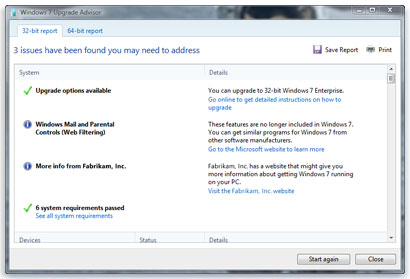
- It’s recommended to resolve the detected compatibility issues before actually installing Windows 7. You can again run the utility to check for resolved compatibility issues.
Did you find any compatibility issue while upgrading to Windows 7? If yes, how did you resolve them?
