Many a times, we tend to hide or protect files (like pictures, movies, important business files, etc) on our computers using some software utility. This article will talk about an unconventional way of hiding single or multiple files within a JPEG image. That is, the end user will simply see a JPEG image in a folder, whereas that same image will shelter hidden file/s too. Below are the detailed steps to hide file/s within a JPEG image and view them later.
Prerequisites
You should have WinZip or WinRar installed on your computer. They’re free – download and install them.
Steps to hide file/s inside a JPEG image
Step 1: Make a new folder called HideInJPEG (you can give it any name) in any drive. I created it at D:/HideInJPEG. Copy+paste all the files that you want hidden into this newly created folder. Also, copy+paste a JPEG file, within which you want other files to be hidden, inside the same folder. Your folder should look something like this:
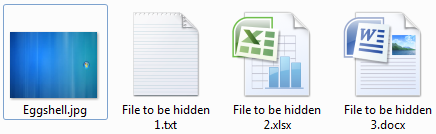
Step 2: Select all the files you want to hide (excluding the JPEG file – make sure you do not select it). Right click on the selected files and archive them into .zip or .rar format. You can name the archive anything. I created an archive called BabyChicken.zip (since it’s gonna be hidden inside the egg shell :P).
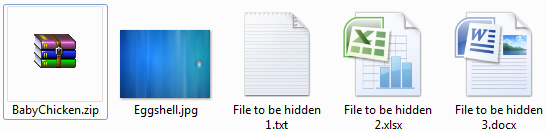
Step 3: Open Command Prompt (click Start > Run, type cmd and hit Enter). Navigate to the directory using the cd command (HideInJPEG in my case). Type the following line once you’re inside the directory’s prompt (D:HideInJPEG>),
copy /b Eggshell.JPG + BabyChicken.zip Eggshell.jpg Eggshell.JPGYour code should be like this,

Done. The compressed archive it now hidden within the JPEG file – you can verify this by validating an increase in size of the JPEG’s file.
Steps to view or unhide file/s inside a JPEG image
In order to see the hidden files within the JPEG image, simply rename its extension from jpg to zip/rar (depending on what you have used earlier). Double click the file and open it with WinZip/WinRar – you will see the hidden files inside it.
Or, simply open the JPEG image by right-clicking and selecting open with option (with WinZip or WinRar).
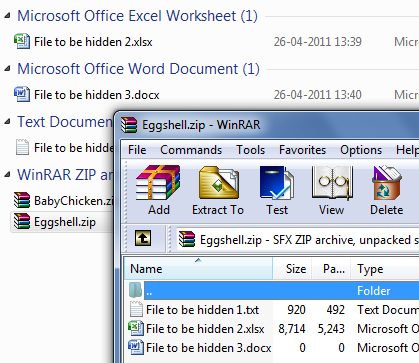
Did you try it with some other archive format or face any issue while hiding the files in a JPEG image?