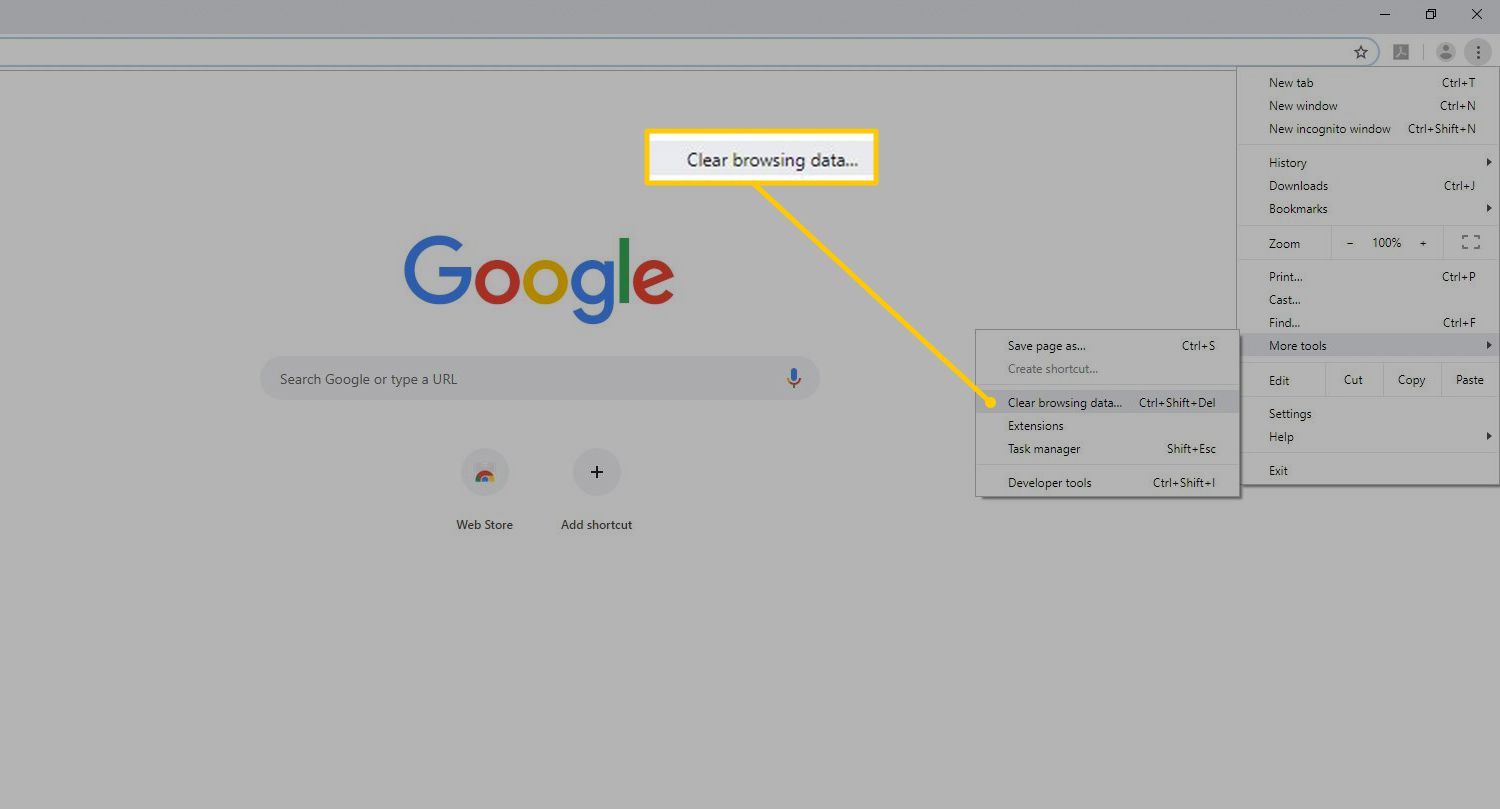A web cookie or browser cookie is a small portion of text saved on a client’s computer by a web browser. A cookie contains one or more name-value pairs holding crumbs of data like user preferences, logged-in username, session identifier, or additional data needed by websites. These cookies are stored on the client’s machine like any other file. Hence, they should be cleaned up at regular intervals to free disk space and fill up security loopholes. The process of removing cookies depends on the web browser used by the client.
Mozilla Firefox
- Open Mozilla Firefox browser
- Click Tools from the browser’s menu bar
- Select Options (Edit or Preferences in case of Linux)
- Select Privacy from the listed tabs
- In the History panel, click Show Cookies (if Firefox will = Use custom settings for history) or Remove Individual Cookies (if Firefox will = Remember history)
- Click on Remove All Cookies to clear up cookies from your computer
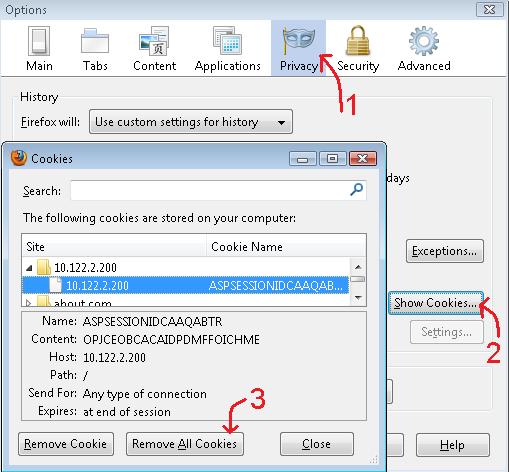
Internet Explorer 8
- Open Internet Explorer 8 browser
- Click Tools menu and select Internet Options (alternatively, type inetcpl.cpl in the Run command)
- Select General in the listed tabs on Internet Properties box.
- Under Browsing History panel, click Delete
- In Delete Browsing History dialog box, click to clear all of the check boxes except for the Cookies check box
- Click Delete to remove cookies from your computer
Internet Explorer 7
- Open Internet Explorer 7 browser
- Click Tools menu and select Internet Options (alternatively, type inetcpl.cpl in the Run command)
- Select General in the listed tabs on Internet Properties box.
- Under Browsing History panel, click Delete
- In Delete Browsing History dialog box, click Delete Cookies
- Click Yes to remove cookies from your computer
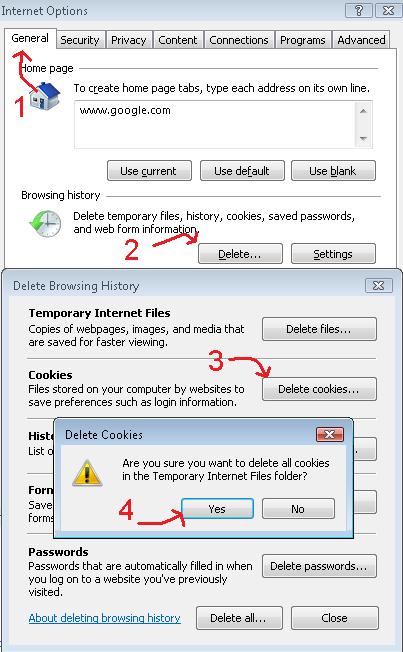
Google Chrome
- Open Google Chrome browser
- Click on the Tools menu and select Options
- Click Under the Hood tab and find the Security section
- In the Cookie settings panel, click the Show cookies button
- Select Remove all to delete all cookies from the list (alternatively, you can remove all cookies created within a specific time period by selecting the Clear browsing data option in the Tools menu)
- To delete a specific cookie, simply select the website that set the cookie from the list and click on Remove
- Click on the Close button when finished